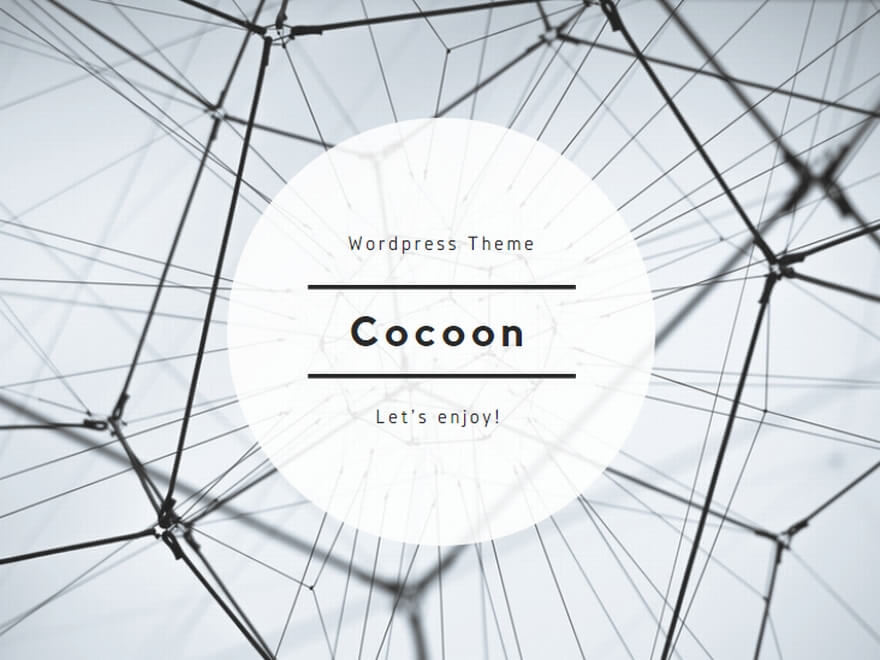1 : 鎧素材クラスの作成
1-1 : 鎧の素材クラスを作成しよう
- src/main/java/mark/sushi/sushimodを開く
- 右側で、ファイル作成をクリック
- ModArmorMaterials.javaと入力して、ファイルを作成し以下をコピペ
package mark.sushi.sushimod;
import net.minecraft.item.ArmorItem;
import net.minecraft.item.ArmorMaterial;
import net.minecraft.recipe.Ingredient;
import net.minecraft.sound.SoundEvent;
import net.minecraft.sound.SoundEvents;
import java.util.function.Supplier;
public enum ModArmorMaterials implements ArmorMaterial {
ITAMAE(
"itamae",
25,
new int[] { 3, 8, 6, 3 },
19,
SoundEvents.ITEM_ARMOR_EQUIP_NETHERITE,
2f,
0.1f, () -> Ingredient.ofItems(ModItems.SUSHI)
);
private final String name;
private final int durabilityMultiplier;
private final int[] protectionAmounts;
private final int enchantability;
private final SoundEvent equipSound;
private final float toughness;
private final float knockbackResistance;
private final Supplier<Ingredient> repairIngredient;
private static final int[] BASE_DURABILITY = { 11, 16, 15, 13 };
ModArmorMaterials(String name, int durabilityMultiplier, int[] protectionAmounts, int enchantability, SoundEvent equipSound,
float toughness, float knockbackResistance, Supplier<Ingredient> repairIngredient) {
this.name = name;
this.durabilityMultiplier = durabilityMultiplier;
this.protectionAmounts = protectionAmounts;
this.enchantability = enchantability;
this.equipSound = equipSound;
this.toughness = toughness;
this.knockbackResistance = knockbackResistance;
this.repairIngredient = repairIngredient;
}
@Override
public int getDurability(ArmorItem.Type type) {
return BASE_DURABILITY[type.ordinal()] * this.durabilityMultiplier;
}
@Override
public int getProtection(ArmorItem.Type type) {
return protectionAmounts[type.ordinal()];
}
@Override
public int getEnchantability() {
return this.enchantability;
}
@Override
public SoundEvent getEquipSound() {
return this.equipSound;
}
@Override
public Ingredient getRepairIngredient() {
return this.repairIngredient.get();
}
@Override
public String getName() {
return SushiMod.MOD_ID + ":" + this.name;
}
@Override
public float getToughness() {
return this.toughness;
}
@Override
public float getKnockbackResistance() {
return this.knockbackResistance;
}
}ハチマキを追加
ModItems.javaに以下のコードを追加
public static final Item HACHIMAKI = registerItem("hachimaki",
new ArmorItem(
ModArmorMaterials.ITAMAE,
ArmorItem.Type.HELMET,
new FabricItemSettings()
));ModItemGroup.javaに以下のコードを追加
entries.add(ModItems.HACHIMAKI);テクスチャを追加
3-2 : テクスチャの保存
textures/itemディレクトリをクリック!
画面右側からアップロードをクリックして、ダウンロードしたhachimaki.pngをアップロードしよう!
3-3 : アイテムモデルの設定
models/itemフォルダをクリック!
画面右側からファイル作成をクリックして、hachimaki.jsonというファイルを作成しよう
hachimaki.jsonを以下のように編集しよう
{
"parent": "minecraft:item/generated",
"textures": {
"layer0": "sushimod:item/hachimaki"
}
}服を追加
ModItems.javaに以下のコードを追加
public static final Item TOPS = registerItem("tops",
new ArmorItem(
ModArmorMaterials.ITAMAE,
ArmorItem.Type.CHESTPLATE,
new FabricItemSettings()
));ModItemGroup.javaに以下のコードを追加
entries.add(ModItems.TOPS);2-2 : テクスチャの保存
textures/itemディレクトリをクリック!
画面右側からアップロードをクリックして、ダウンロードしたtops.pngをアップロードしよう!
2-3 : アイテムモデルの設定
models/itemフォルダをクリック!
画面右側からファイル作成をクリックして、tops.jsonというファイルを作成しよう
tops.jsonを以下のように編集しよう
{
"parent": "minecraft:item/generated",
"textures": {
"layer0": "sushimod:item/tops"
}
}ズボンを追加
ModItems.javaに以下のコードを追加
public static final Item PANTS = registerItem("pants",
new ArmorItem(
ModArmorMaterials.ITAMAE,
ArmorItem.Type.LEGGINGS,
new FabricItemSettings()
));ModItemGroup.javaに以下のコードを追加
entries.add(ModItems.PANTS);2-2 : テクスチャの保存
textures/itemディレクトリをクリック!
画面右側からアップロードをクリックして、ダウンロードしたpants.pngをアップロードしよう!
2-3 : アイテムモデルの設定
models/itemフォルダをクリック!
画面右側からファイル作成をクリックして、pants.jsonというファイルを作成しよう
pants.jsonを以下のように編集しよう
{
"parent": "minecraft:item/generated",
"textures": {
"layer0": "sushimod:item/pants"
}
}靴を追加
ModItems.javaに以下のコードを追加
public static final Item GETA = registerItem("geta"
, new ArmorItem(
ModArmorMaterials.ITAMAE,
ArmorItem.Type.BOOTS,
new FabricItemSettings()
));ModItemGroup.javaに以下のコードを追加
entries.add(ModItems.GETA);2-2 : テクスチャの保存
textures/itemディレクトリをクリック!
画面右側からアップロードをクリックして、ダウンロードしたgeta.pngをアップロードしよう!
2-3 : アイテムモデルの設定
models/itemフォルダをクリック!
画面右側からファイル作成をクリックして、geta.jsonというファイルを作成しよう
geta.jsonを以下のように編集しよう
{
"parent": "minecraft:item/generated",
"textures": {
"layer0": "sushimod:item/geta"
}
}寿司職人の装備を着れるようにしよう!!
1-2 : 装着用のテクスチャを保存しよう!
texturesディレクトリをクリック!
画面右側からディレクトリ作成をクリックして、modelsと入力してディレクトリを作成しよう
textures/modelsディレクトリをクリック!
画面右側からディレクトリ作成をクリックして、armorと入力してディレクトリを作成しよう
textures/models/armorディレクトリをクリック!
画面右側からアップロードをクリックして、ダウンロードしたitamae_layer_1.png, itamae_layer_2.pngをアップロードしよう!